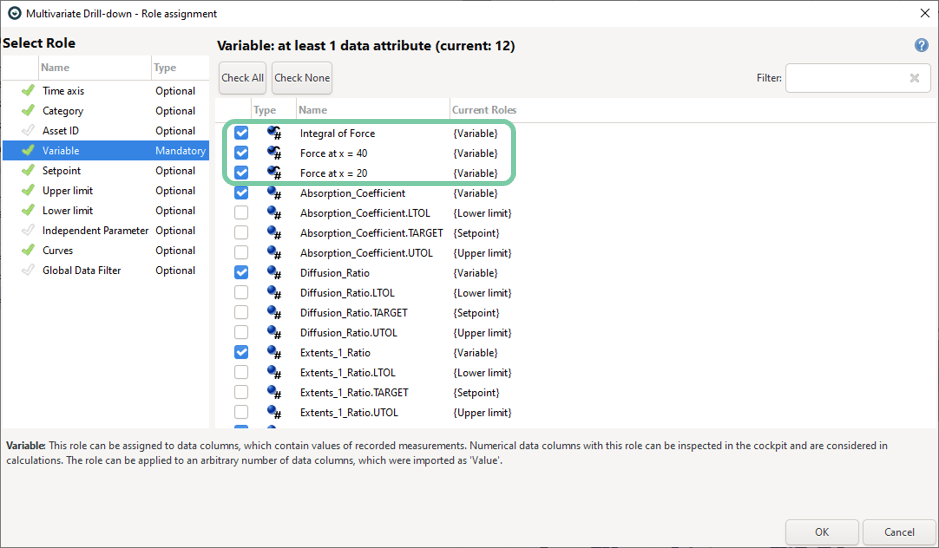Cockpit: "Curve Property Definition"
Extract numerical features from curves, such as the value at certain X-position, etc. These features can be used as numerical variables (=properties) in other cockpits.
Pro This cockpit is only available in Visplore Professional.
Overview
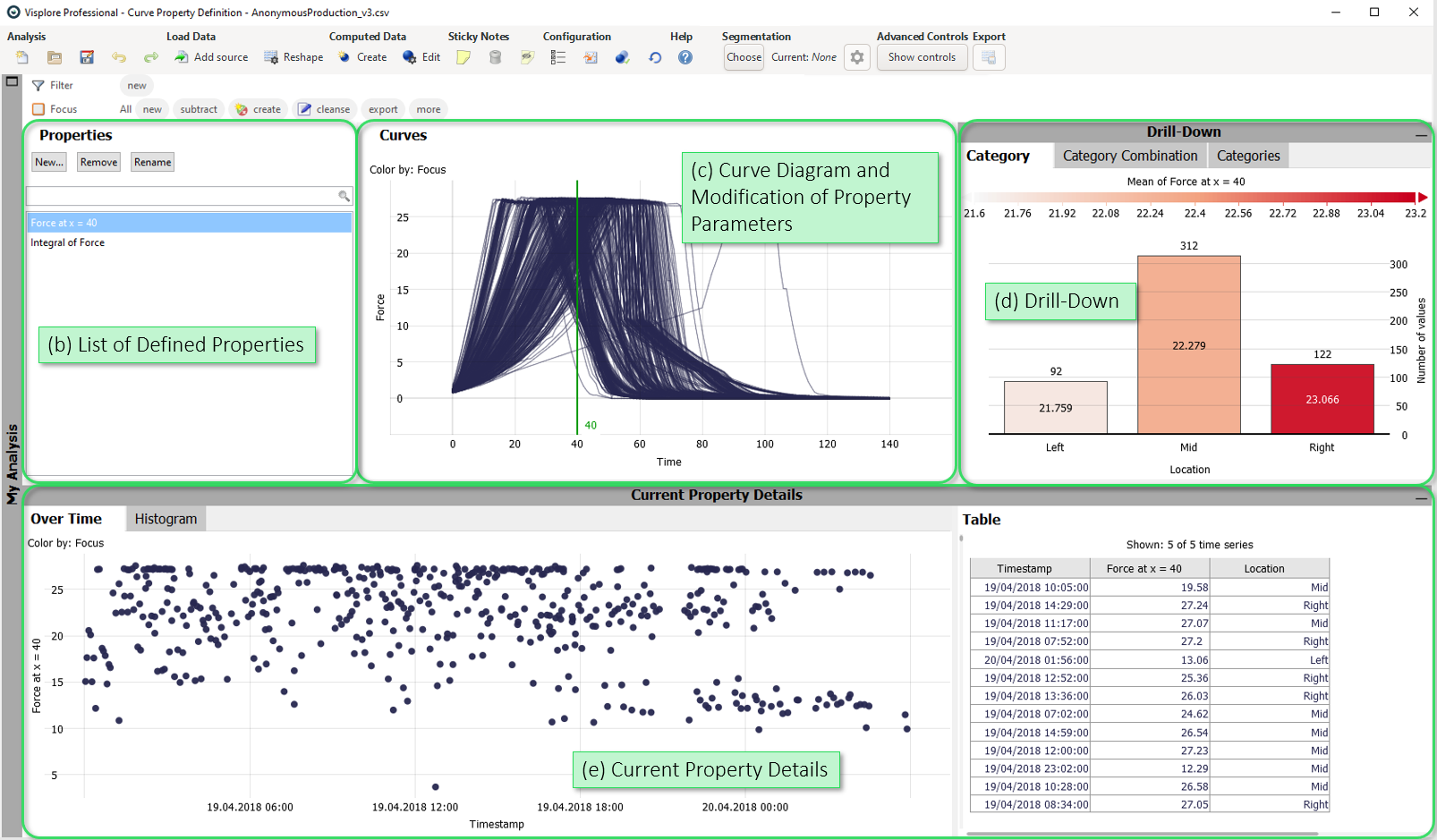
- Curve Selection: Choose the curve to extract properties from.
- List of Defined Properties: A list of defined properties from the current curve. Use the buttons below the view title to create a new property (New...), remove a defined property (Remove), or choose a new name for a property (Rename).
- Curve Diagram and Modification of Property Parameters: Shows the curves overlaid on top of each other. When defining a property, this diagram allows to specify parameters for the extraction (for example in the image: choosing the X-value for the property "Force at x").
- Drill-Down: Summarizes the current property for different categories.
- Current Property Details: Plots the extracted properties over time, their distribution as histogram, and the single values as table.
Getting Started: Definition of Curve Properties
Import the demo dataset 'Batch Production Quality' in the welcome dialog of Visplore, and start the 'Curve Property Definition' cockpit.
Start to create a new property by clicking on the "New..." button in the "Properties" diagram:

A dialog appears, where you can choose the type of property to extract:
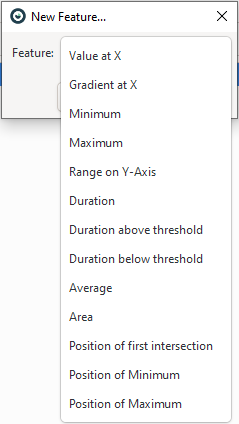
Choose "Value at X" and confirm with "OK".
The property is created and added to the "Properties" list. The cockpit now shows a timeline ("Over Time") of the property, as well as a vertical green line in the "Curves" diagram representing the editable parameter of the newly created property:
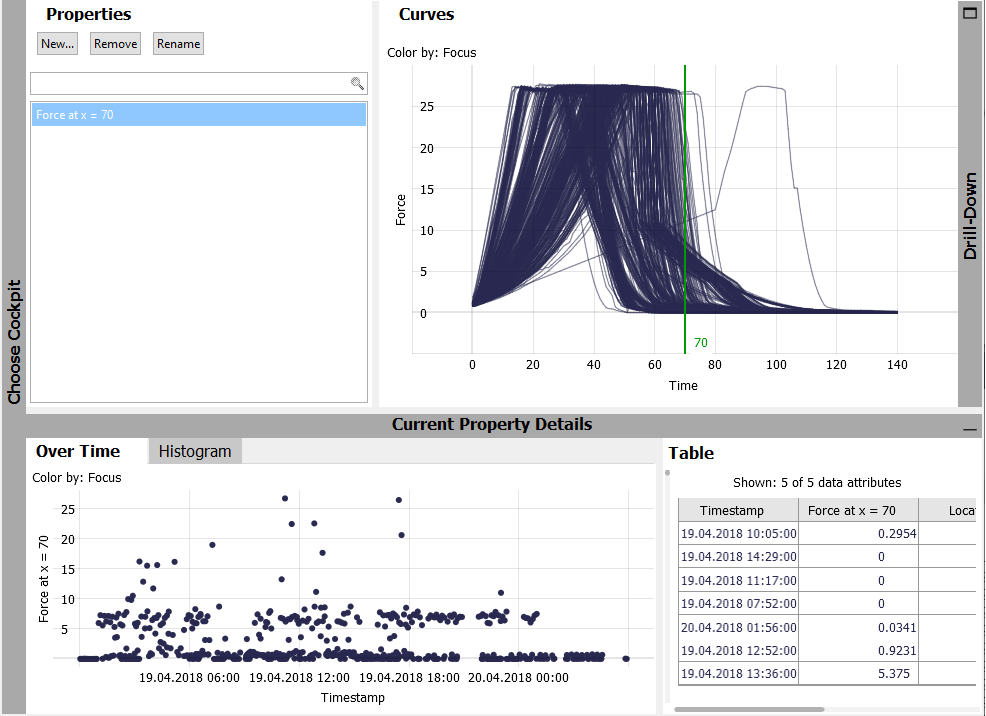
Drag the vertical green line in the "Curves" diagram to other horizontal positions and notice the changes in the timeline "Over Time".
You can also specify an exact value for the x-parameter, by clicking the gray label of the green line:
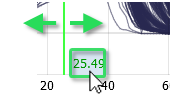
After creating properties, they can be analyzed in other cockpits, e.g. the Multivariate drill-down cockpit.
Create several properties (e.g. "Force at x = 20" and "Force at x = 40"), and switch to the Multivariate drill-down cockpit.
In case the role-assignment dialog is shown, make sure the created properties are checked for the role "Variable":