Cockpit: "Time Series Diversity"
Identify times of high diversity in a set of otherwise similar time series. For example, periods where forecasts of the same target variable disagree, or one of many correlating sensors suddenly reports something completely different.
Pro This cockpit is only available in Visplore Professional.
Overview
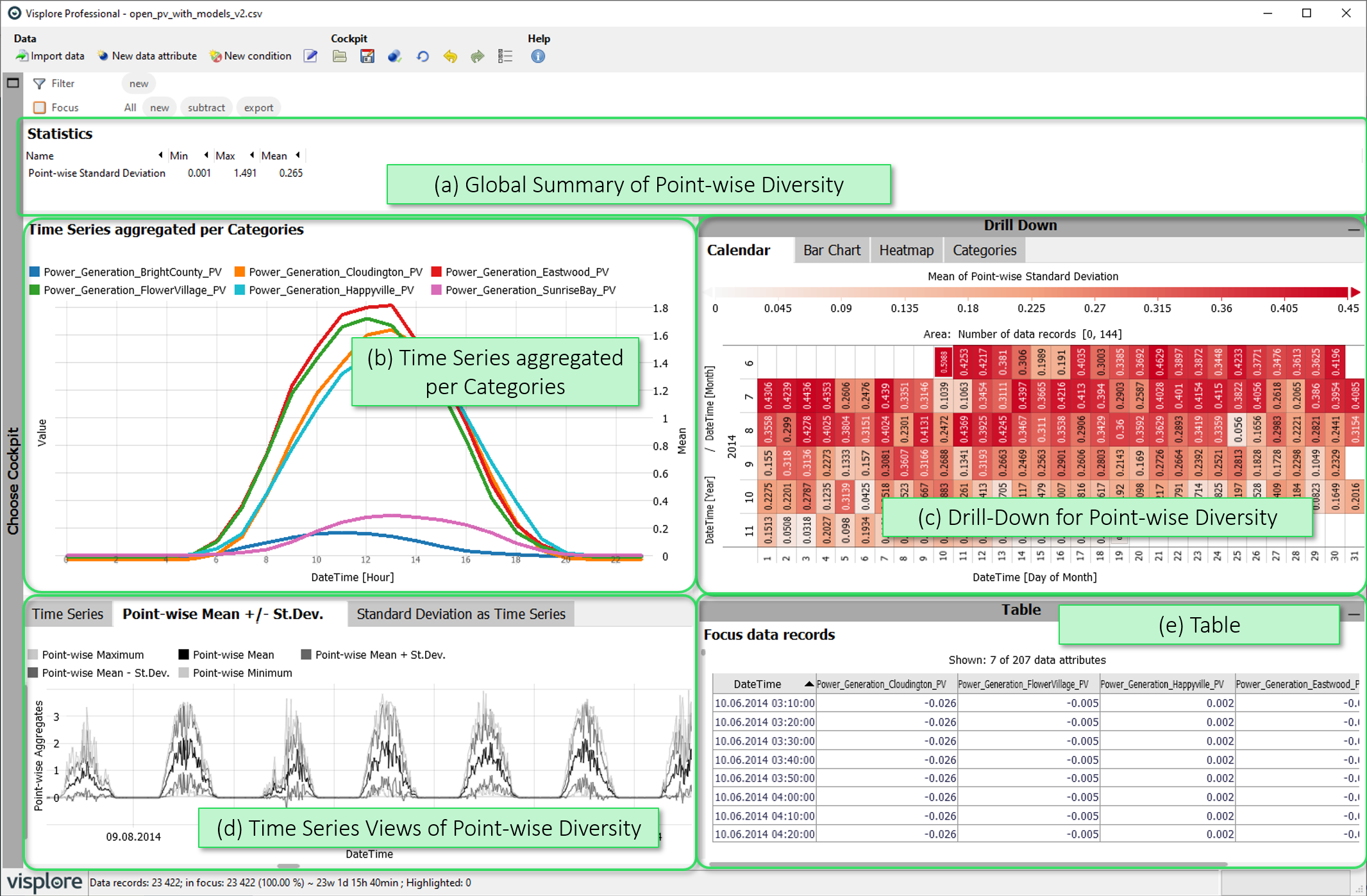
This cockpit assesses the diversity of time series by computing the point-wise standard deviation: Say you have 6 time series, then this is the standard deviation of 6 values at a time. The time series of such point (in time)-wise standard deviations serves as a measure for the diversity of the time series, is used throughout the views, and can be seen as explicit time series plot in the view Standard deviation as time series.
- Global Summary of Point-wise diversity: Numerical summary of the point-wise standard deviation (Mean, Min, Max).
- Time Series aggregated per Categories: Shows the development of temporal or categorical aggregates of the time series, e.g. monthly averages or annual sums.
- Drill Down for point-wise diversity: View the point-wise standard deviation aggregated according to time aspects or categories, and select time ranges for a detailed view by clicking on them.
- Time Series Views of Point-wise diversity: Time series plots of the raw time series (first tab), point-wise bands of mean +/- deviation time series (second tab), and the point-wise standard deviation as time series plot (third tab).
- Table: A table-like view of single values that can be shown on demand.
Global Summary of Point-wise diversity
Here you can read the numerical values for the point-wise standard deviation (Mean, Min, Max). If you have selected data, this calculation only takes into account the selected data (= Focus).
Time Series aggregated per Categories
This view shows the development of temporal or categorical aggregates of the time series, e.g. monthly averages or annual totals.
Change the aggregation interval by clicking the x-axis label and clicking the drop-down icon. Change the statistical value of the aggregation by clicking the y-axis label on the right side of the view, and clicking the drop-down icon.
Drill Down for point-wise diversity
These views show the point-wise time series diversity aggregated for individual periods, using colors. Each colored cell (or bar) aggregates the data that falls within the corresponding (combination of) categories, by computing the average or other statistics of the deviation values per category.
- Calendar: is only available if a Date/Time-typed data attribute is present. It shows one cell per day.
- Pivot Table: shows multiple statistics per (combinations) of categories. The categories can be selected via dropdown-menu when hovering the axis label.
- Bar Chart: a bar chart based on (combinations) of categories. The bar length encodes the number of data records per category. The categories for the bars can be selected via dropdown-menu when hovering the axis label.
- Heatmap: a grid-based, matrix display, built using (combinations of) categories on both the horizontal and the vertical axis. The size of cells encodes the number of data records per category combination. The categories used for building the chart can be selected via dropdown-menu when hovering the axis labels.
- Categories: Similar to 'Heatmap', for up to four categorical attributes at once.
The views can be used to perform selections of categories by clicking the category labels, which defines a focus for the other views. If a focus was already defined in other views, the Drill-Down views only consider the data records of the focus.
Using other statistics than the mean diversity for coloring: click the label of the color legend, and choose from several statistics of the point-wise diversity values.
Time Series Views of Point-wise diversity

Three time series plots indicating the diversity of the time series:
- Time Series: Original time series, distinguished by color.
- Point-wise Mean +/- Standard Deviation: Shows time bands summarizing the distribution of values at each time point by five time series: a point-wise mean value of the time series (black), the point-wise standard deviation added and subtracted from the mean (dark gray), and the point-wise minimum and maximum (light gray). This works partucularly well for summarizing the diversity of larger numbers of time series.
- Standard Deviation as Time Series: Shows the point-wise standard deviation as time series.
Selection: Selecting time periods by dragging the left mouse button puts them into focus for the other views.
Zooming: Drag a rectangle with the right mouse button to zoom in. Alternatively, use CTRL + mouse wheel to zoom in or out. Once zoomed in, there is a button in the bottom-left corner of the view with arrows pointing outwards. Click it to zoom out completely again.
The view offers several options when clicking the view title. The most important ones are:
 Selection mode: Alternatives to the 2D rectangle are 1D intervals, or a free-form Lasso selection.
Selection mode: Alternatives to the 2D rectangle are 1D intervals, or a free-form Lasso selection.  Moving average: In addition to the displayed time series, a smoothed version of the time series can be displayed to analyze long-term trends. This is done by calculating a moving average over adjacent time points. You can activate and configure this function with the element shown on the left, which can be found by moving the mouse over the view title.
Moving average: In addition to the displayed time series, a smoothed version of the time series can be displayed to analyze long-term trends. This is done by calculating a moving average over adjacent time points. You can activate and configure this function with the element shown on the left, which can be found by moving the mouse over the view title.  Automatic zooming: enabling this feature will let the time series zoom automatically to the focus, whenever a new focus is defined.
Automatic zooming: enabling this feature will let the time series zoom automatically to the focus, whenever a new focus is defined.
Table ('Focus data records')
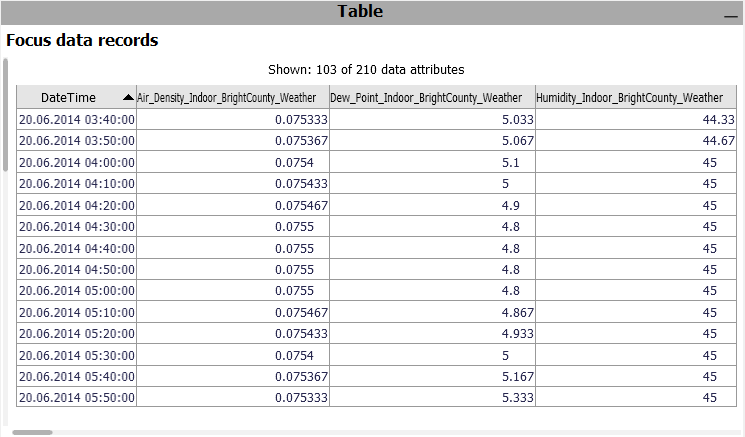
A table showing the single values. Only considers the data records in focus. Click the header of a column to sort the table by it. To change the set of displayed columns, click the header "Shown: 103 of 210 data attributes". Click single rows or drag a line with the left mouse button to select records, putting them into focus.
 Exporting: A key use case of the table is exporting a selected subset of the data. To export the current state of the table, click the view title "Focus data records", and then "Data export".
Exporting: A key use case of the table is exporting a selected subset of the data. To export the current state of the table, click the view title "Focus data records", and then "Data export".
Roles supported by this cockpit
The following roles can be given to data attibutes in this cockpit. Use the  icon in the toolbar to adjust them.
icon in the toolbar to adjust them.
- Time axis: This role can be given to a data attribute defining a temporal ordering of the data records. Can be time stamps, or values. It will be used to define the temporal context for all variables, e.g. the times of measurement, consumption, production, etc. If the role is assigned to a data attribute of date/time type, periods like 'Month', 'Hour' etc. are extracted and available for defining filters, and categorical plots like bar charts.
- Variable: Numerical data attributes with this role can be inspected in the cockpit and are considered in calculations. In case you want to exclude a variable from all considerations, simply do not assign this role to it.
- Category: Some views aggregate values by categories (e.g. per day of week, per month, etc.). When this role is assigned to a categorical data attribute, its categories are available for such aggregations. Example: Assigning this role to a 'Holiday' variable with categories 'yes' and 'no' allows comparing values like energy production for holidays vs. non-holidays. The role can also be assigned to numerical data attributes, which results in one category per distinct value of that attribute (e.g. different states encoded as 0 or 1). If the role is given to a data attribute of date/time type, periods like 'Month', 'Hour' etc. are extracted and available for defining filters, and categorical plots like bar charts.
- Upper limit (Visplore Professional only): A variable with this role defines an upper limit for another numerical variable. It is shown along with the referenced variable in time series views.
- Lower limit (Visplore Professional only): analogous to Upper limit, but for lower limits.
- Setpoint (Visplore Professional only): analogous to Upper limit, but variables with this role represent a setpoint (=desired state) for the reference variable.
License Statement for the Photovoltaic and Weather dataset used for Screenshots:
"Contains public sector information licensed under the Open Government Licence v3.0."
Source of Dataset (in its original form): https://data.london.gov.uk/dataset/photovoltaic--pv--solar-panel-energy-generation-data
License: UK Open Government Licence OGL 3: http://www.nationalarchives.gov.uk/doc/open-government-licence/version/3/
Dataset was modified (e.g. columns renamed) for easier communication of Visplore USPs.